
Amazon Firestick / Fire Cube / Fire TV Setup

Amazon devices are one of the simplest to setup with IPTV Maritimes!
Approximate setup time: 5 - 7 minutes.
Let's start at the main screen of our Amazon device. It should look something like this. You may have different advertisements for shows but, the general layout will be the same

We need to head over to "Find" and then "Search". Go ahead and use your Amazon Fire Stick remote to navigate over to that.

Now type in ‘Downloader’ (without the quotes of course) using the onscreen keypad (use the remote to navigate to the letters)
You should see the app suggestions on the list that show up as you begin typing. When you see ‘Downloader’ on the list, select and open it
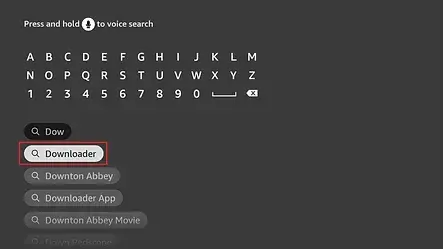
Now click the ‘Get’ or ‘Download‘ button to download and install the app. You should have the app in no more than a couple of minutes

Next, we need to head back to the main screen of the Firestick. Simply press the Home button (house logo).
Click Settings

Select 'My Fire TV'

On the next screen, you'll see your options for your Fire TV device, however your Developer Options are hidden.

75% Already Done!
Click on the first option "About".
You should land on a screen similar to below.
Click the first option in this list seven times (7) with your remote to unlock Developer Options.
When completed you should receive a notice that you are "already a developer"
We can now head back to the previous screen by using our back arrow (arrow curling around).

Now we can select Developer Options
Within Developer Options we need to select "Install Unknown Apps" - what this means is you are allowing applications to be installed that are not in the Amazon Marketplace.

Turn ON Downloader - this allows applications outside of the Amazon marketplace to be installed.

Let's head back to our main screen of our Amazon Firestick - press the Home button.
We need to head over to "Find" to open our Downloader app we already installed. If you do not see it right away simply start typing Downloader with the on screen keyboard. Select it when it pops up. Open the application.
.webp)
As soon as you launch the app, you will be asked to allow Downloader access to files on your device. You must select Allow. This will allow us to download the app for IPTV Maritimes and save it to your Firestick.

Next, we need to enter our download code "3405825" into the search bar. Once you do that, select GO with your Amazon Firestick Remote.

You will be redirected in 5 seconds and begin downloading our application! Once completed select "Install"
Once the installation is done, select Open
When you first open the app - you will be displayed with 3 choices, select Primary.
We provide the login and password.